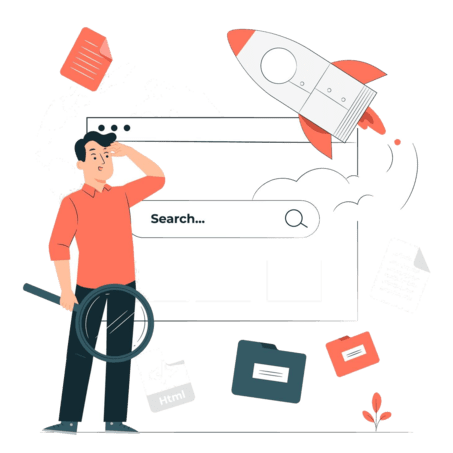How to Optimize Your Content With SEMrush SEO Writing Assistant (Features)
- Home
- /
- Blog Posts
- /
- How to Optimize Your Content With SEMrush SEO Writing Assistant (Features)
Don’t spend hours creating content that never ranks.
If you’re looking to create an SEO-friendly article, you’ll love the SEO Writing Assistant tool from SEMRush.
SEMRush and Similar Content have a similar mission:
“We’re all about helping content creators and businesses to create highly-optimized SEO content that ranks high, generates traffic and leads, and drives sales.”
After creating your content, how do you know it’s optimized for users and search engines?
Well, the SWA will give you some insights. If you need to be 100% sure that your content is truly optimized, analyze it with Similar Content.
As an example, I just analyzed my recent post and it’s OPTIMIZED.
In this article, I’ll dive into the SEO Writing Assistant tool, how to use it to create engaging and optimized content for your audience.
No matter the platform you’re using your favorite SEO Writing Assistant Tool — whether it’s the WordPress plugin or the Google Chrome extension coupled with the native visual editor, you’ll find the tool very beneficial.
What is ‘SEO Writing Assistant?’
SEO Writing Assistant is a content optimization software developed by SEMRush to help content creators better optimize their content for search engines.
Using this writing tool, you can easily scan your content and discover areas that need some adjustments.
You’ll get SEO-focused suggestions that will help you improve the Readability, SEO, Tone of Voice, and Originality of your article.
The ultimate goal is to create content that ranks higher on Google’s first page, thereby generating a ton of organic clicks and increasing your overall SEO performance score.
How Does the SEMrush Writing Assistant Work?
In this section of the SEO Writing Assistant review, we’ll dive into the step-by-step process to help you get the best content results when using the SEMRush SEO Writing tool.
You can register a free SEMRush account to get access to the writing assistant tool, as it’s included in the bundle. Once logged in, follow this path to get started:
Content Marketing Toolkit > SEO Writing Assistant.
Now you’re ready to start analyzing and optimizing your written content.
Enter a primary keyword into the search bar to create a content template based on the top-performing results for that specific search term.
You can find keywords using the Keyword magic tool if you don’t have target keywords already. This will suggest some profitable keywords that are semantically relevant to your main topic.
Once your content template is generated, the SEO Writing Assistant will suggest a list of semantically relevant keywords for your content.
You also get suggestions for a few link placement depending on the keyword difficulty (KD) and backlink profiles of your competitors in the organic results.
Alternative tool: When it comes to determining keyword difficulty, Similar Content is your go-to content optimization tool. Let’s see it in action:
Once you log in to your Similar Content dashboard, navigate to the “Topic Difficulty” tab at the top-left.
Enter the keyword (e.g., seo writing assistant tool) you wish to check its difficulty level, select your location (e.g., United States), choose a device, then click on the “Search” button.
Next, hold on for a few seconds after clicking on the “Search” button. The Similar Content tool will analyze the keyword and tell you if it’s easy to hard to rank for.
Similar Content “Topic Difficulty” tool also shows the backlink difficulty of 3.4. This is good. It shows that the top 10 organic results pages have 0 links or few weak links.
Try Similar Content for 7 Days
A rule of thumb when optimizing for the main keyword is to include it in your page title, headings, meta description, and within the paragraphs.
Make sure the page title isn’t too long (less than 60 characters) and the meta description isn’t above 160 characters — otherwise, they’ll get truncated in the organic results.
Based on the suggestions from the SEO Writing Assistant, you need to improve your content length to align with the average length of the top-performing results.
SEMRush designed the writing assistant tool to scan the top 10 results with their average lengths. You’ll see everything on the dashboard.
Further optimization practices you can do is to utilize the keyword placement and frequency for the focused keyword. These can help you position your content to perform better in the SERP.
Everything you’ll get from the SEO Writing Assistant is based on what your competitors (the top 10 results) are already doing.
To beat them or at least get some traffic, your content needs to be better. So your readability score must be better than your competitors.
Create interesting content, include your main keyword and LSI keywords naturally.
Don’t use jargon that will confuse people. Understand your users and how they’re searching — use the tone of voice they prefer, is it casual or formal?
Don’t forget to analyze every piece of content for plagiarism. The SEO Writing Assistant tool will compare your content with similar articles published by your competitors on other websites.
There’s a built-in plagiarism checker functionality. There’s no need to spend additional money on Grammarly Premium or Quetext.
When you’re done optimizing your content using suggestions from the SEO Writing Assistant tool, you can quickly publish to your WordPress site using the plugin (more on below)
How to Use SEMrush SEO Writing Assistant in WordPress
WordPress currently powers over 35% of websites globally. Even huge sites like Forbes and CNN were built using WordPress. The market is huge.
Knowing this, the SEMRush team decided to develop an SEO Writing Assistant WordPress plugin to help meet the needs of the numerous WordPress users.
Yes, this SEMRush SEO Writing Assistant WordPress Plugin is 100% free.
When you log into your WordPress admin dashboard, follow this path to find it:
All plugins > Add new plugin > search for the SEMRush SEO Writing Assistant plugin from the repository.
You can use this plugin in two ways:
Create a new post and use the plugin to make suggestions
Edit an existing post and use the suggestions from the tool to improve it
You can either convert the Writing Assistant plugin into a sidebar widget so it floats or scroll down to the section where it is.
It’s time to sync with your SEMRush account. How? Click on the “Start optimizing” button or “Log in” option to quickly connect the plugin with your SEMRush account.
Next, you need to authenticate the API access for the WordPress plugin. To do that, click on the “Approve” button.
At this stage, you’ll be required to create a new goal based on your target keywords and location. Add 30 target keywords for each post.
After creating a goal and clicking on the “Get Recommendations” button, the SEO Writing Assistant will then analyze your competitors’ pages and suggest some SEO ideas for you.
It’s now a lot easier to optimize your content based on these SEO recommendations. Click on the options for:
Readability
SEO
Tone of Voice
Originality
To ensure your content is well-optimized, be sure to check each quadrant of the SEO Writing Assistant is marked in green color.
Attend to all the recommendations.
That’s it, your content is now optimized to perform better in the organic search.
But what if you don’t want to use the WordPress plugin? What if you prefer to analyze and optimize your content from within Google Docs, for example? Let’s talk about it…
How to use SEMrush SEO Writing Assistant Google Docs Add-on
Do you actively use Google docs to create your content? Do you outsource some of your content to writers?
Then you might be better off using the SEO Writing Assistant Google Docs Add-on
Simply head to the Google Docs and create a new document. Or you can open an existing document that you want to analyze for SEO.
Next, hover over the Add-ons menu and select the “Get add-ons” option.
This opens up the G Suite Marketplace. This is where you search for the SEMRush SEO Writing Assistant. Install it.
Once installed, you need to activate and connect with your SEMRush account to Google docs via API authentication.
That’s all you need to start using the SEMRush Writing Assistant from inside your Google document.
How to Optimize Your Content With SEMRush SEO Writing Assistant (Features)
When it comes to effective SEO, it’s important to target the keywords that customers are typing into the search engines. But it shouldn’t stop there.
You also need to pay attention to content readability, tone of voice, uniqueness, plus the regular on-page SEO tasks so that your content will be loved by both users and search engines.
In this section, we’ll look into the SEMRush SEO Writing Assistant, the features, and how they impact the overall SEO score.
1. Readability
Readability is a measure of how easy your text content is and how quickly it can be understood.
The SEO Writing Assistant uses the Flesch reading-ease score formula to measure this feature. In turn, it shows how readable the content is and what can be done to improve it.
To improve your readability score, make sure your title is relevant and not too long (< 60 characters), write paragraphs in simple and short sentences without jargon.
Remove complex words and replace them with simpler and common words.
Con: The Readability score feature can be improved because it still lacks some advanced features. For example, it doesn’t suggest words and search terms you should use to optimize your content to increase its score.
Similar Content, an alternative content optimization tool not only shows you the Readability score, but it also suggests words, phrases, and questions you can use in your content.
2. SEO
With this feature, you can easily optimize your content for SEO.
Add some target keywords (up to 30), choose your location and language to generate a list of recommended keywords.
It’s necessary to conduct keyword research before you get started with optimizing your content for SEO. SEMRush will also suggest some topics you may want to target.
You can improve the topical relevance of your content by adding as many semantically-related terms as possible. But don’t stuff or over-optimize your page.
Con: The SEO Writing Assistant tool is handy but the SEO feature is still very basic. For example, it doesn’t compare your content to the top results that are already ranking.
The good news is that you can use the Similar Content “Topic Difficulty” (Get a 7-day trial) to compare your content to the top-performing pages on Google.
That way, you can be sure that your content can compete and even outrank them.
3. Tone of Voice
The Tone of Voice is another awesome feature that helps you convey your thoughts better in every piece of content.
It shows you the words you may want to use in sentences and paragraphs, their order, rhythm, and pace.
If you prefer the formal tone of voice, then the choice of words must be formal as well.
The same thing goes with informal or conversational content, use casual words and sentences.
You need to establish this upfront because it can help you to build trust, and establish a unique identity for your website.
4. Originality
This is the built-in plagiarism tool.
It’s a handy feature that allows you to analyze your content for plagiarism. It shows the percentage of copied content you have on your content; it also reveals the copied words along with the content sources.
The only downside to using this built-in plagiarism checker is that you must upgrade to the SEMRush Business subscription plan or SEMRush Guru to be able to use the content Originality feature.
Conclusion
There you have it, the in-depth review of SEO Writing Assistant by SEMRush.
It’s a good writing assistant when you’re looking to optimize your content for users and search engines alike.
However, this new SEO Writing Assistant is ideal when you’re just getting started with content analyses and optimization.
Your content deserves great ranking.
So, if you need a more advanced content optimization tool that can help you improve overall content performance and predict your ranking, use Similar Content.
More than 4,000 writers use Similar Content already. Get a 7-day trial now!
.